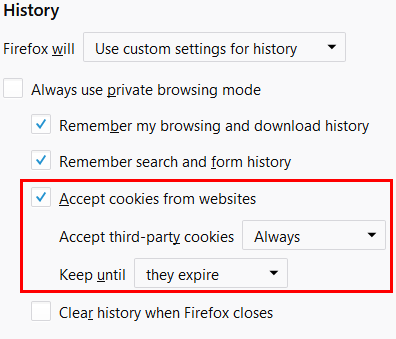Can't Log In: "Cookies are disabled in your browser"
If you see the error message "Cookies are disabled in your browser." when trying to login to Quickchannel, it is because the Console is unable to create the cookies required to log in,
it may be first-party or third-party cookies depending on how you are accessing the Console.
First-Party Cookies
If you are accessing the Console trough the web page https://console.screen9.com and see this error message when trying to log in it means first-party cookies are disabled and needs to be enabled in order to log in to the Console.
Third-Party Cookies
If you see this error when accessing the Console through a separate website such as the Quickchannel Episerver Addon or the Quickchannel Newspilot Digital Writer Plugin that means third-party cookies are disabled and needs to be enabled in order to log in to the Console.
How to Enable Cookies in Various Popular Browsers
Chrome
To allow first or third party cookies in Chrome follow the instructions on the following page under "Change your cookie settings".
https://support.google.com/chrome/answer/95647
Enter 'chrome://settings/content/cookies' in the URL field of Chrome.
Either choose to allow cookies as default or if you only want to allow cookies for specific site, add '[*.]screen9.com' under "Allow" (see picture below).

Internet Explorer
To allow first or third party cookies in Internet Explorer follow the instructions on the following page under "To block or allow cookies in Internet Explorer 11 for Windows 10".
https://support.microsoft.com/en-us/help/17442
Or open up Internet Options by searching for "internet options" directly in the start menu of your Windows computer and choose the "Privacy" tab and press Advanced.
Under Cookies you can choose to accept, block or prompt both first-party and third-party cookies.
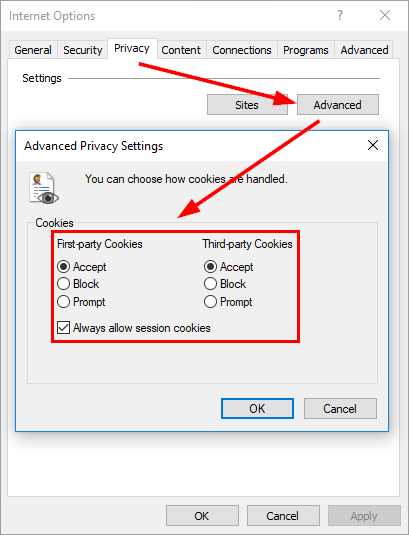
Edge
Press the "HUB" icon in the top right of Edge presented as three dots, then choose "Settings" at the bottom, and scroll down to "View advanced settings" and then if you scroll down you will find "Cookies", choose "Don't block cookies" in the drop down menu as shown in image below.
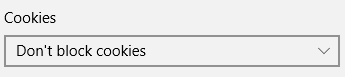
Safari
To allow first-party and/or third-party cookies in Safari, follow the instructions on the following page.
https://support.apple.com/guide/safari/manage-cookies-and-website-data-sfri11471
Firefox
To allow first-party and third-party cookies in Firefox either follow the instructions on this website or follow the instructions below.
Press the menu icon in the top right and choose "Options", then either enter "cookies" in the search field or go to "Privacy & Security", there you will find "History" which you can set to "Remember history" which will allow cookies.
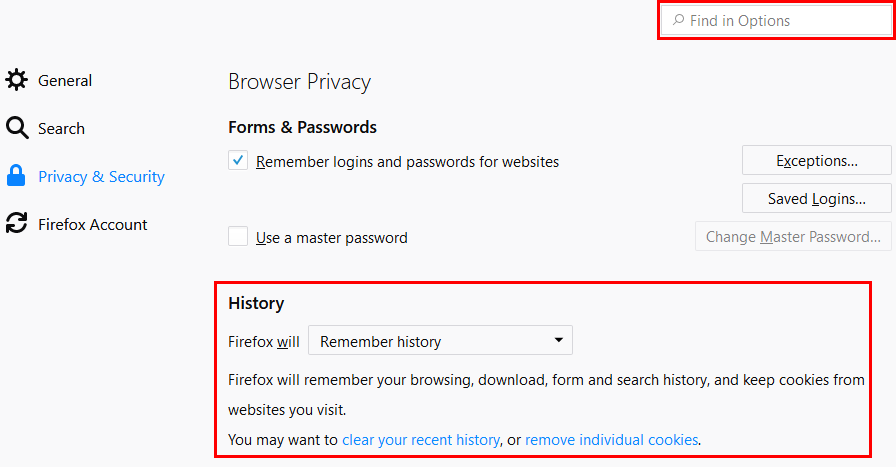
If you wish to set custom settings you can enable cookies as shown in image below.