SharePoint - Install the Quickchannel Plugin for SharePoint Online
This article will cover the topic of how to install the Screen9 Web Part plugin based on SPFX for SharePoint Online (Modern UI).
In order to install the Screen9 SharePoint Web Part you need administrator privileges on the SharePoint server. Either login as admin or contact an administrator for your SharePoint.
Deploy the Plugin to SharePoint
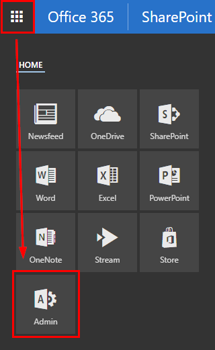
Start off by navigating to or creating your "App catalog" as explained in the steps below.
- Select the app launcher icon in the top left corner and press "Admin".
- In the menu on the left side press "Admin centers" and select "SharePoint".
- Select "apps" on the left side, and then "App Catalog".
If you don't have an app catalog continue with step 4 and 5. If you already have an app catalog simply press "Distribute apps for SharePoint" to proceed.
- Select "Create a new app catalog site" and press OK.
- Enter the required information on the "Create App Catalog Site Collection page" and press OK.
To get to the app catalog once it's been created, follow steps 1 through 3 above and press "Distribute apps for SharePoint". Your app catalog may take a little time to appear.
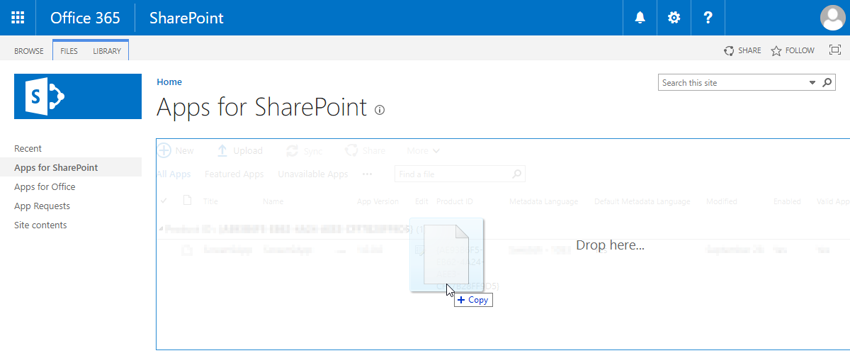
After navigating to your App catalog, Download the plugin and upload or drag and drop it to your SharePoint site's App catalog.
Download here
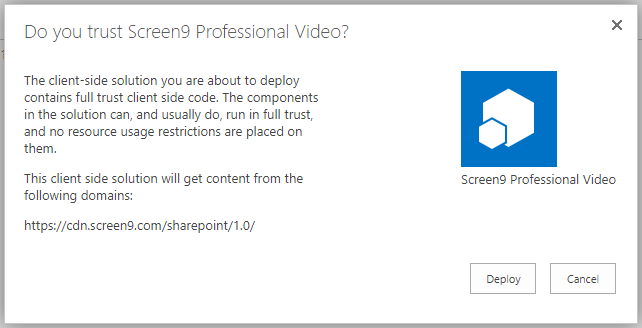
Since this is a full trust client-side solution SharePoint will display a dialog and ask you to trust the client-side solution to deploy. Choose "Deploy" to continue.
Install the Plugin on your Site

Go to the site you want to make the Plugin available on and press the gears icon on the top nav bar on the right and choose "Add an app" to go to your Apps page.
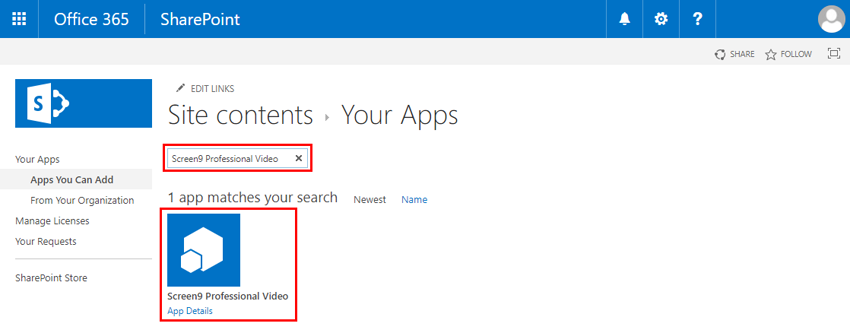
You can search the list to find the Screen9 SharePoint plugin, then click it to install and make it available for users on the site.
Done!
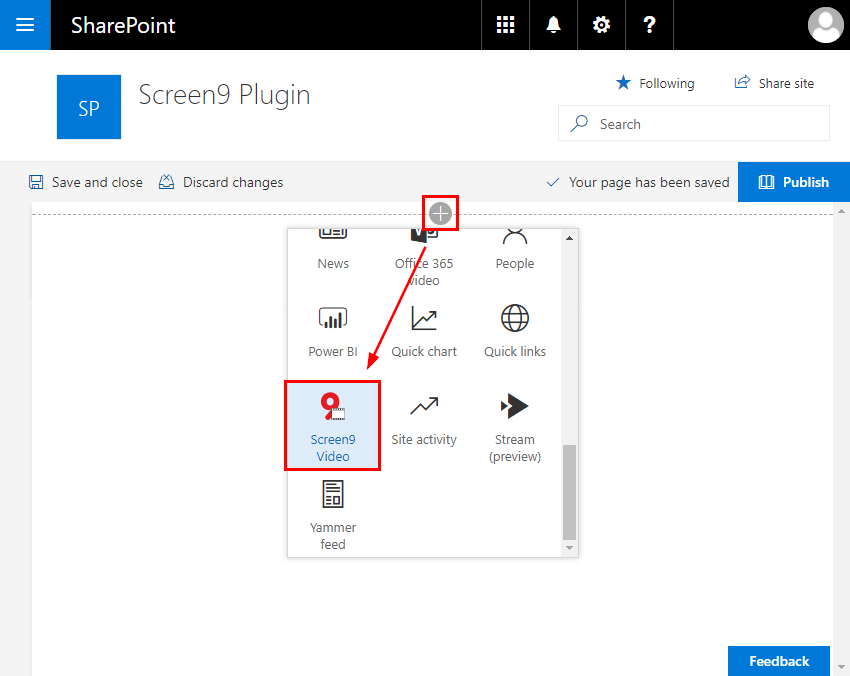
The Screen9 SharePoint Web Part based on SPFX is now installed on your SharePoint site. More information on how to use the plugin can be found in this article.
